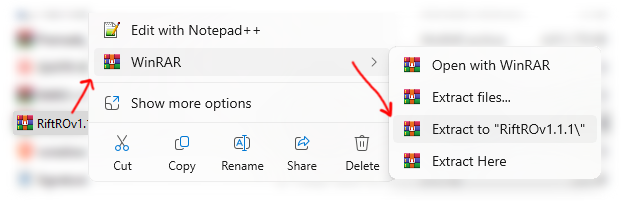RiftRO Installation Guide: Download & Play!
Welcome, adventurer! Follow these simple steps to download, install, and start playing on RiftRO.
1. Download the Game Client
We provide a pre-configured client to ensure the best experience on RiftRO. Choose the download link that suits you best:
2. Installation Steps
Option A: Full Client Installation (Recommended)
-
Download: After clicking the "Download Full Client" button above, wait for the download to complete. The file will typically be a `.zip` or `.rar` archive.
-
Extract: Locate the downloaded file (e.g., `RiftRO_Full_Client.zip`). Right-click on it and select "Extract All..." or use a program like WinRAR/7-Zip to extract its contents.
-
Choose Destination: Extract the folder to a location on your computer where you want to install the game (e.g., `C:\Games\RiftRO`). Ensure the path does NOT contain spaces or special characters (e.g., `C:\Program Files (x86)` is NOT recommended).
-
Locate `RiftRO.exe`: Once extracted, open the `RiftRO` folder. You should see a file named `RiftRO.exe` (or similar).
-
Create Shortcut (Optional): Right-click `RiftRO.exe` and select "Send to" > "Desktop (create shortcut)" for easy access.
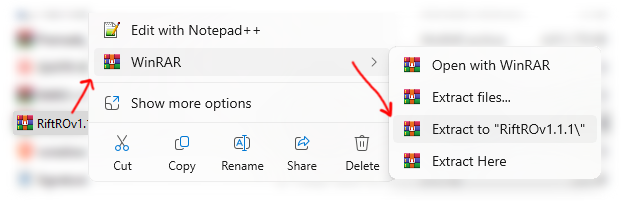
Option B: Lite Client Installation (Advanced)
Note: This option requires you to have an **official, updated kRO (Korean Ragnarok Online) client** already installed on your computer. If you don't, please use the Full Client.
-
Download Lite Client: Download the "Lite Client" file from the link above.
-
Extract to kRO Folder: Extract the contents of the Lite Client archive directly into your existing official kRO client folder. Overwrite any files if prompted.
-
Run Patcher: Navigate to your kRO folder and locate the `RiftRO.exe` (or similar) file.
-
Proceed to Playing: You can now proceed to the "Playing the Game" section.
3. Playing the Game
-
Run the Patcher: Double-click `RiftRO.exe`. This will open our custom patcher.
-
Patching: The patcher will automatically check for and download any new game files. This may take a few moments.
-
Start Game: Once patching is complete, the "Start Game" button will become active. Click it to launch Ragnarok Online!
-
Login: Enter your RiftRO account credentials (the ones you use to log in to this website) and embark on your adventure!
Troubleshooting Tips:
-
Antivirus Issues: If your antivirus flags `RiftRO.exe`, it's usually a false positive. Add the game folder to your antivirus exceptions.
-
Administrator Rights: If you experience issues, try running `RiftRO.exe` as an administrator (right-click > "Run as administrator").
-
Common Errors: For common errors (e.g., "Cannot init d3d"), ensure your graphics drivers are updated and DirectX is installed.
-
Still Stuck? Join our Discord server and ask for help in the #support channel!
We hope you enjoy your journey on RiftRO! See you in Midgard!